Content Delivery Network (CDN)
IMPORTANT
MaxCDN services on WP Engine will reach end-of-life in October 2022. Please configure CDN by enabling Advanced Network or Global Edge Security instead. To learn more about these networks, see our network comparison guide.
A Content Delivery Network (CDN) is a service that disperses your static assets to various server locations around the world. This makes static assets, which are generally large files like images, physically closer to users and therefore faster to download. As a CDN disperses assets across several server locations, the weight of your site is also distributed more effectively during times of high traffic.
WP Engine’s CDN
WP Engine utilizes Cloudflare CDN for the CDN offering that we include with each plan. WP Engine’s finely tuned caching rules will also apply at the Cloudflare Edge network. This means pages can be served to users around the world faster, sending fewer requests to the WP Engine origin server.
Some of these features include:
- Cloudflare Polish lossless image compression
- WebP image optimization
- Automatic SSL installation
- CDN at Edge – Utilizing no separate URL for CDN assets
Read more about the global CDN network on Cloudflare. (Note: WP Engine does not currently support zones in Mainland China.)
CDN Cache
As static files are rarely updated or changed, CDN caches these files for 24 hours by default. To manually purge CDN cache:
- Log in to the User Portal
- Select the environment name
- Open Caching in the secondary menu
- Click Clear Network Caches
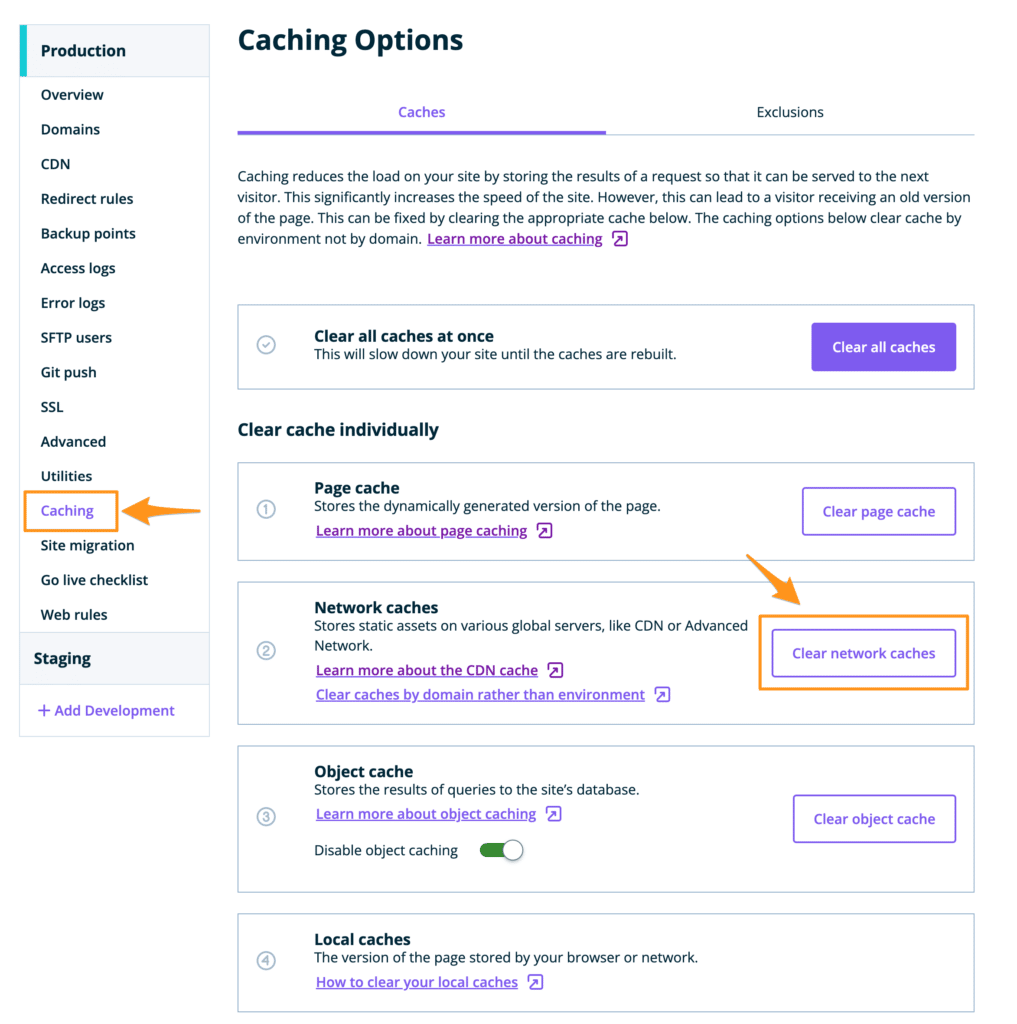
IMPORTANT
Legacy MaxCDN services on WP Engine will reach end-of-life in October 2022. Please configure CDN by pointing DNS to Advanced Network or Global Edge Security instead.
Learn how to convert from the legacy CDN to the modern CDN here.
Enable CDN
When pointing your DNS to Advanced Network or Global Edge Security a zero-configuration is automatically activated at Edge. This means by pointing your DNS to either network, you have CDN configured, activated, and secured with no additional steps. This CDN uses no custom URLs, comes secured by default, and includes lossless image compression with WebP optimization.
Learn how to point your DNS to Advanced Network to activate CDN.
Learn how to point your DNS to Global Edge Security to activate CDN.
Read about the modern CDN and related benefits.
View details about all of our networks.
Upgrade from Legacy CDN to Modern CDN
As technologies have advanced, WP Engine has made the decision to end-of-life our MaxCDN services by October 2022. WP Engine will continue to include CDN services with each WP Engine plan, powered instead by Cloudflare. This modern network includes numerous speed and security benefits that will improve performance across all aspects of your website. By the end of this process you will have removed the legacy CDN and configured the new modern CDN.
Our legacy CDN service utilizes a unique CDN URL for each domain and with this EOL legacy CDN URLs will cease to function. Custom work may have taken place on your website to force the legacy CDN URL to be used where it may not have done so dynamically. Upgrading to our new network may require a DNS change.
WP Engine’s legacy MaxCDN URL can be formatted in the following ways:
ZONEID-wpengine.netdna-ssl.comZONEID.wpengine.netdna-cdn.com- Customized CDN URLs: You may have a more customized CDN URL applied to overwrite our defaults (ex:
cdn.mydomain.com).
When following the steps below, you will need to either replace or remove the CDN URL across your website. Be aware the ZONEID is a unique string specific to your domain.
Step 1: Minification/Caching Plugins
Performance plugins, such as those using minification or caching, may offer an option to enter a custom CDN URL in order to compress files accurately. If this option has been filled in with your MaxCDN URL, you will need to clear out the entry and recompile your files. Some popular plugins include:
- WP Rocket
- Autoptimize
- Hummingbird
We recommend reaching out to the plugin support directly for any specific questions regarding their base CDN URL option.
Step 2: Post-Processing Rules
Post-processing rules may have been added to your website specifically to tweak when your website displayed content from a specified CDN URL. Any rules forcing the use of the MaxCDN URL will need to be removed to ensure the correct content is displayed after the CDN is disabled.
- Log in to the wp-admin dashboard of your website
- Click on the WP Engine tab in the main menu
- Select Site Settings
- Scroll down to the Advanced Configuration fields
- When you see the line titled HTML Post-Processing, expand it
- After editing your rule, be sure to Save any changes
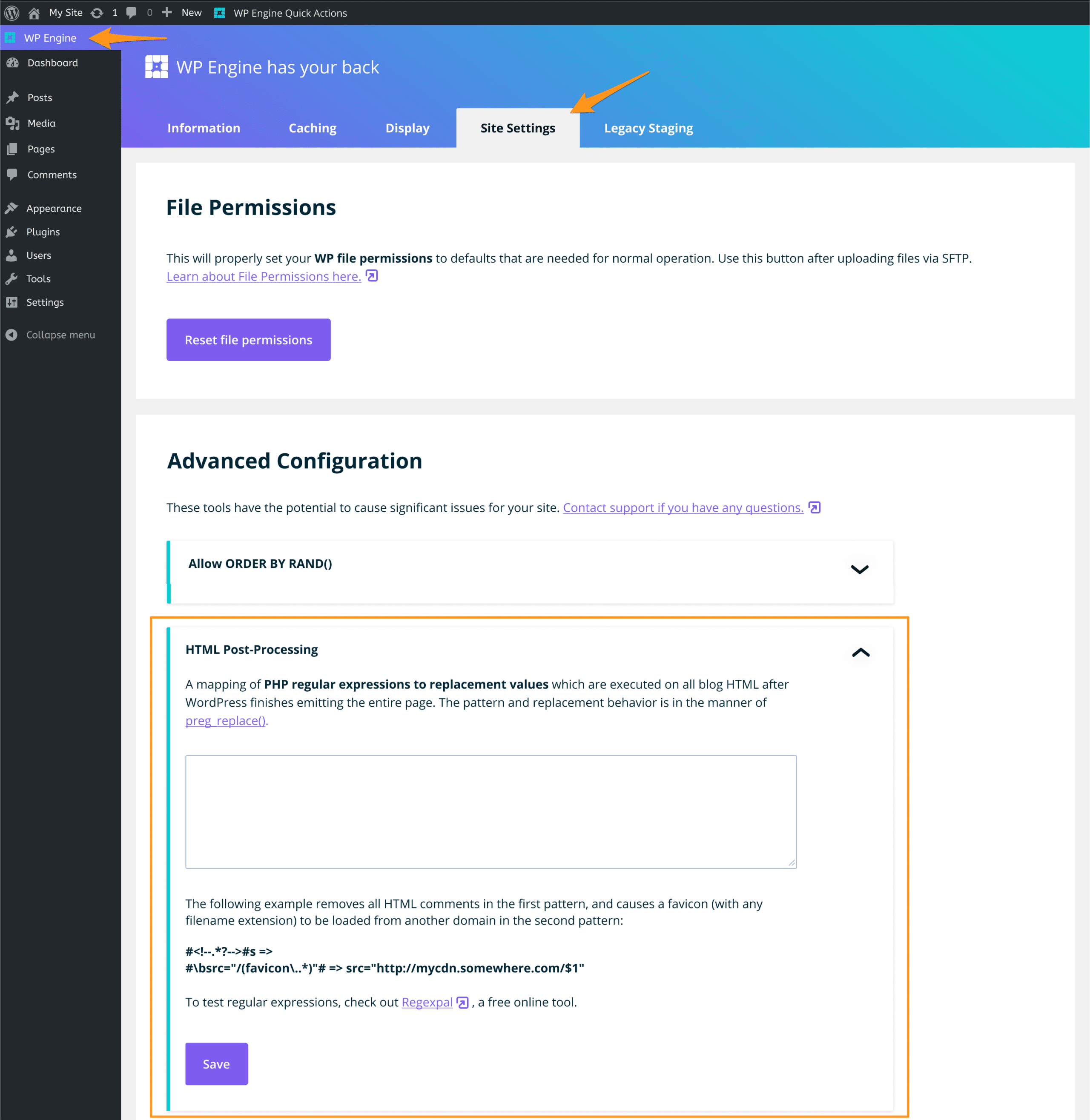
Post-processing rules use RegEx to capture and rewrite URLs. The rules in your HTML Post-Processing section will be custom to your site and your domain. Some examples of a rule effecting the legacy CDN may look like the following:
#https?://(www.)?DOMAIN.com/(wp-content|wp-includes)# => https://ZONEID-wpengine.netdna-ssl.com/$2 #https?://(www.)?(DOMAIN.com|INSTALL.wpengine.com|ZONEID(.wpengine|-wpengine).netdna-(ssl|cdn).com)/(wp-content|wp-includes)# => https://ZONEID-wpengine.netdna-ssl.com/$5 #https?://domain.com/wp-content/uploads# => https://ZONEID-wpengine.netdna-ssl.com/wp-content/uploads #https?://(www.)?(INSTALL.wpengine.com|DOMAIN.COM|ZONEID.wpengine.netdna-(cdn|ssl).com)/wp-(content|includes)# => https://ZONEID-wpengine.netdna-ssl.com/wp-$4 #https?://domain.com/wp-(content|includes)# => https://cdn.domain.com/wp-$1 #https?://ZONEID.wpengine.netdna-cdn.com/(wp-content/themes/theme)/retina.js# => http://domain.com/$1/retina.js
NOTE
If you’re unsure about which rule to remove, reach out to our Support team.
Step 3: Enable Modern CDN
The final step is to configure Advanced Network or Global Edge Security (GES). This will disable the legacy CDN configuration and enable the modern CDN automatically.
Our modern network is zero configuration, meaning no additional changes are needed to enable the CDN once you have configured your domain to use Advanced Network or GES. By utilizing a custom Cloudflare configuration at Edge, there are no custom URLs to apply, assets are already secured, and image compression is enabled by default. Additionally, both Advanced Network and Global Edge Security include upgraded performance and numerous security improvements by default.
Both modern network options require enabling the feature and updating DNS.
Option A: Learn more about Advanced Network, our free network upgrade, here.
Option B: Learn more about Global Edge Security (GES), a purchasable add-on, here.
Further Reading:
- To compare all of our networks, see our Network Comparison Guide.
- Read more about our Cloudflare CDN configuration.
NEXT STEP: Configure Third-Party Email Hosting











